How to Automatically Sync ReadAI Meeting Transcripts with MeetingAfter
Step-by-step guide to integrating ReadAI with MeetingAfter for seamless, AI-powered meeting task automation.

MeetingAfter Team
Author
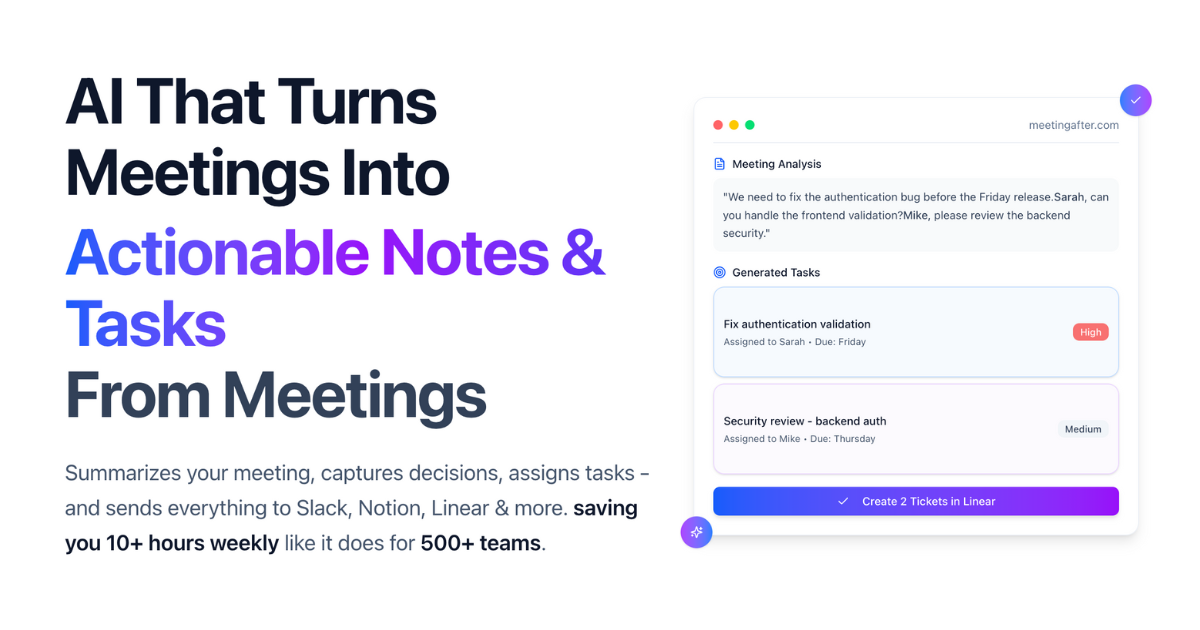
Why Connect ReadAI to MeetingAfter?
- No More Manual Task Entry: Skip the tedious work of copying action items from ReadAI into Linear, Jira, or other tools.
- Seamless Workflow: As soon as a meeting ends, tasks are created and ready to sync—no extra steps.
- Stay Accountable: Ensure every action item from your ReadAI summary becomes a real, assigned task.
- Works With Your Stack: Push tasks to Linear, Jira, and more with a single click from MeetingAfter.
How the Integration Works
- ReadAI records, transcribes, and analyzes your meeting.
- ReadAI sends the meeting summary and action items to MeetingAfter via a secure webhook.
- MeetingAfter automatically creates structured tasks from ReadAI's action items.
- You review, edit, and sync these tasks to your project management tools.
Step-by-Step: Setting Up the ReadAI Integration
1. Generate Your Unique Webhook URL in MeetingAfter
- Go to your MeetingAfter dashboard.
- Navigate to Integrations.
- Find ReadAI > click Connect > click Generate
- Copy the generated Webhook URL.
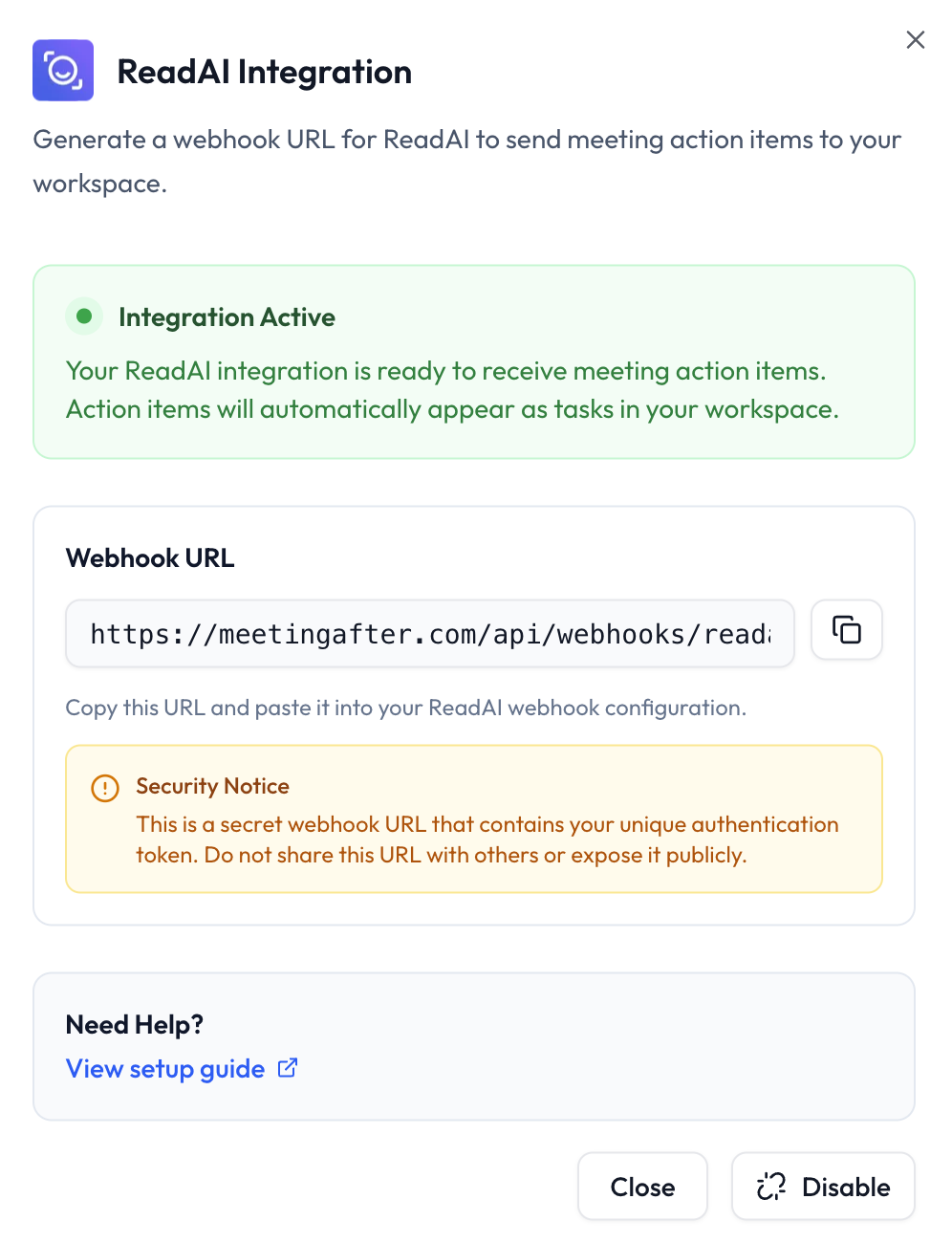
2. Add the Webhook URL to ReadAI
- Log in to your ReadAI dashboard.
- Go to Settings > Integrations > Webhooks
- Click Add Webhook.
- Paste the MeetingAfter webhook URL you copied earlier.
- Set the event type to "meeting_end" (currently this is the only option by default).
- Save your changes.
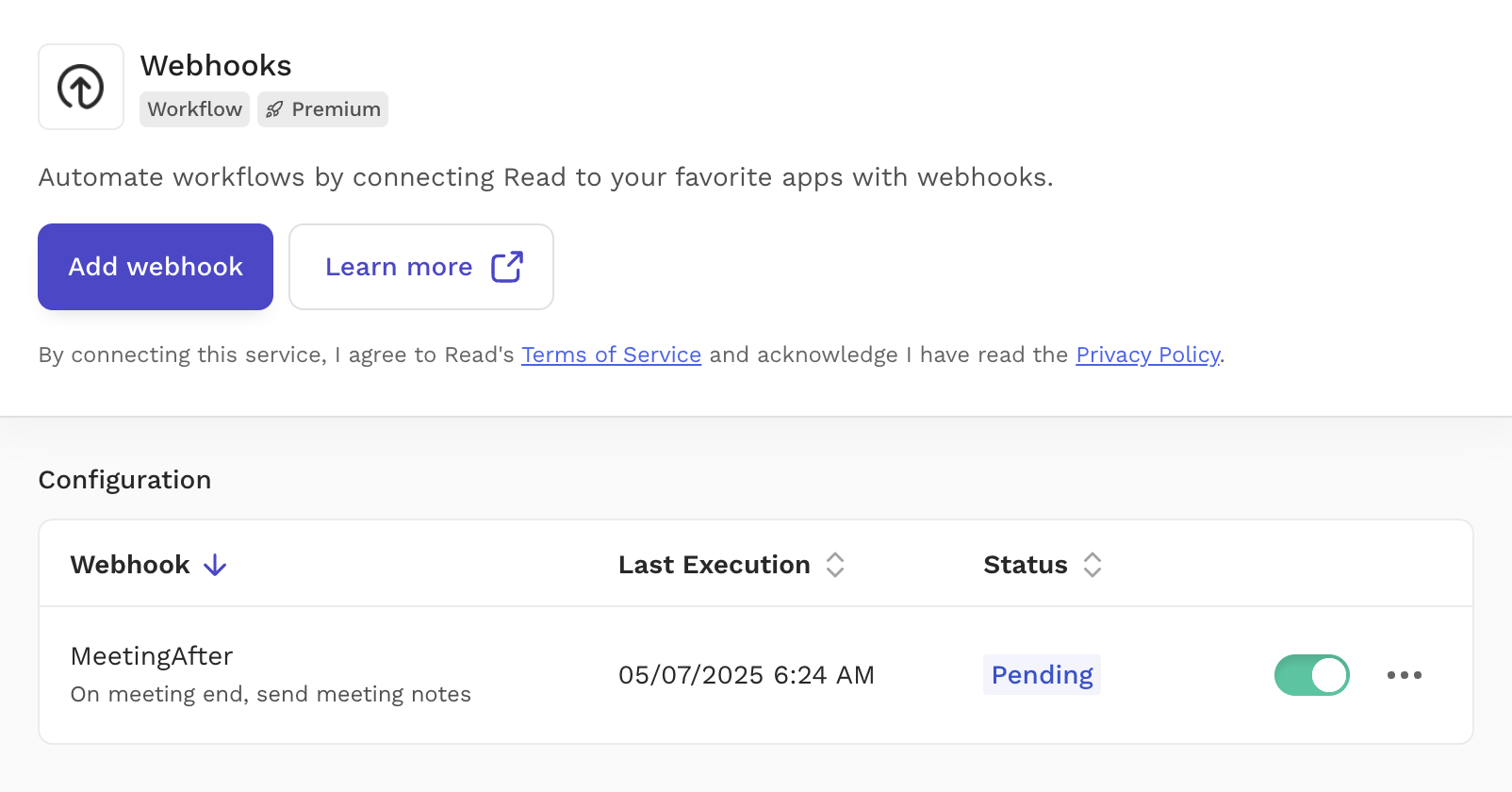
3. See Tasks Instantly After Each Meeting
- When a meeting ends, ReadAI will send the summary and action items to MeetingAfter automatically.
- Check your MeetingAfter dashboard under Meetings or Tasks.
- You'll see new tasks created from ReadAI's action items—ready to review, edit, and sync.
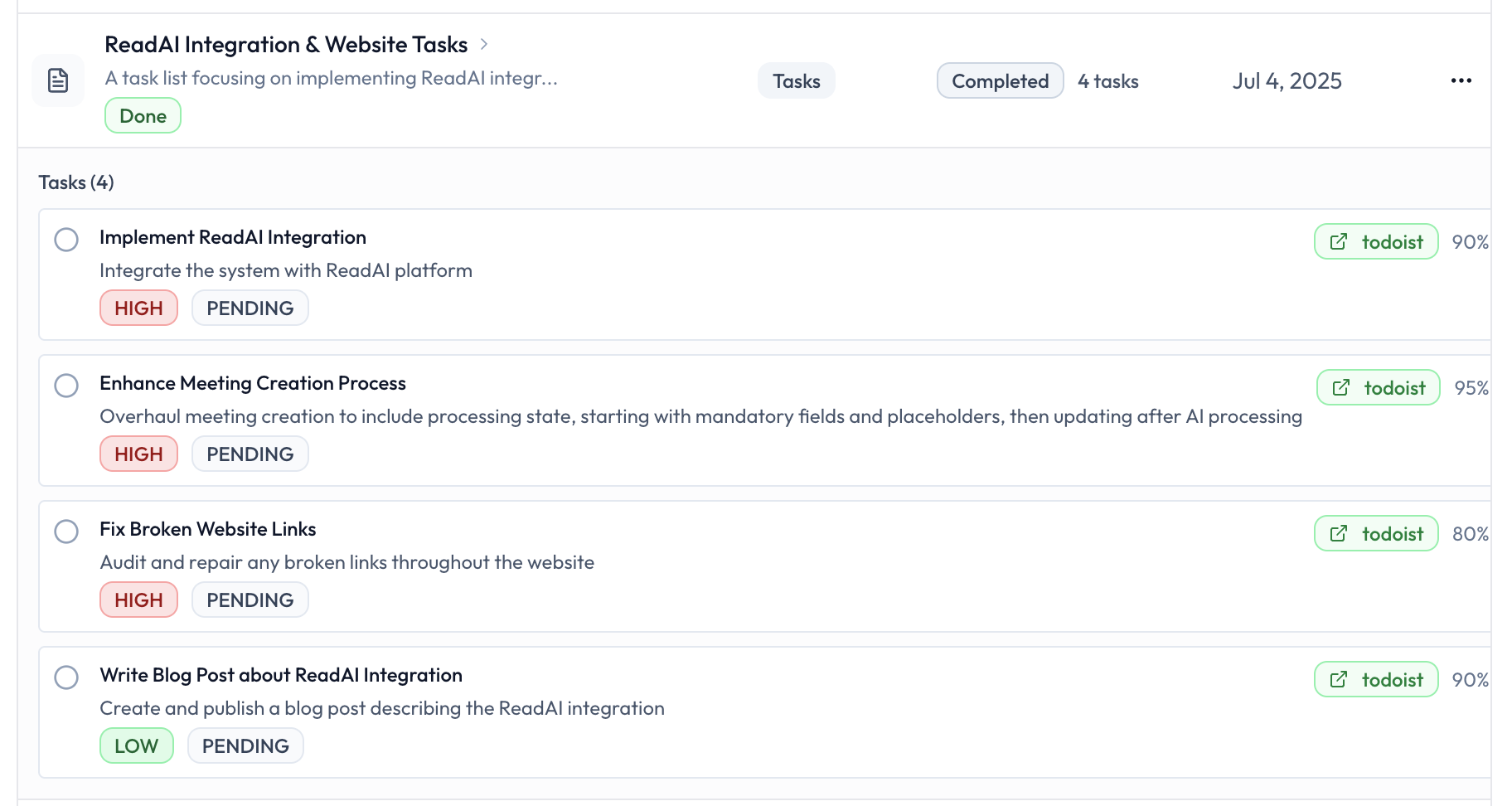
What Happens Next?
- Review & Edit: Edit task titles, descriptions, assignees, and priorities as needed.
- Push to Project Tools: Send tasks directly to Linear, Jira, and more with one click.
- No More Missed Follow-Ups: Every action item from your ReadAI summary is now a real, trackable task.
Frequently Asked Questions
Frequently Asked
Questions
Common questions about the ReadAI integration
Do I need a paid ReadAI account to use this integration?
You can use the integration with any ReadAI account that supports webhooks. Some advanced features may require a paid ReadAI plan—check your ReadAI dashboard for details.
What events does the integration support?
Currently, the integration processes the meeting_ended event from ReadAI. This ensures only completed meetings are converted into tasks—no partial or in-progress meetings.
How secure is the webhook integration?
Each webhook URL is unique to your account and contains a secure identifier. Only requests with the correct URL and secret are processed. No sensitive ReadAI data is stored beyond the action items and meeting summary needed for task creation.
What if my webhook isn't working?
Double-check that the webhook URL in ReadAI matches exactly what you copied from MeetingAfter. Make sure the event type is set to meeting_ended and your integration is active. If you need help, contact MeetingAfter Support.
Can I edit or review tasks before syncing to Linear, Jira, etc.?
Yes! After each meeting is processed, you can review, edit, and assign tasks before pushing them to your project management tools. Nothing is synced without your confirmation.
Ready to Transform Your Meetings?
Experience the power of AI-driven meeting assistance. Convert every discussion into organized, actionable tasks.
Start Free Trial