How to Automatically Turn Meeting Transcripts into Tasks (2025 Guide)
Learn how to automatically extract tasks from meeting transcripts and sync them to Linear, Jira, Slack, and Notion. Complete guide to AI-powered meeting workflow automation.

Mazza
Author
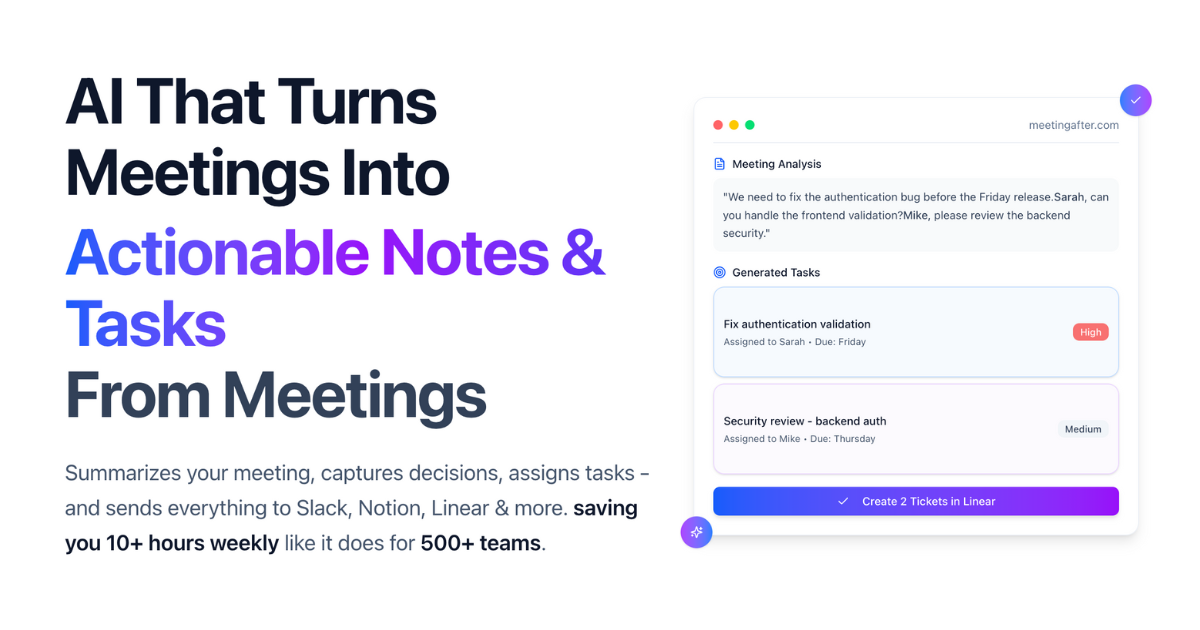
Meeting transcripts contain valuable action items that often get lost in follow-up chaos. This guide shows you how to automatically extract tasks from any meeting transcript and sync them directly to your project management tools using AI-powered workflow automation.
The Meeting Follow-up Problem
67% of meeting action items never get completed because they don't make it into anyone's actual task list. Traditional solutions require manual work: someone has to read through meeting notes, identify action items, figure out who's responsible, and create tasks in whatever system your team uses.
How AI Meeting Transcript Analysis Works
AI can read through meeting transcripts and conference call notes to automatically identify:
- Action items and tasks
- Who they're assigned to
- Deadlines mentioned
- Priority levels based on language used
This meeting productivity automation eliminates the manual task creation process entirely.
Step 1: Get Your Meeting Transcript
From Google Meet
Google Meet saves transcripts automatically when recording is enabled. Find them in your Google Drive as .txt files, or copy the text directly from the meeting interface.
From Zoom
Access transcripts from your Zoom cloud recordings dashboard, or copy the live transcript during team meetings. Download the transcript file and upload it to MeetingAfter.
From Microsoft Teams
Export transcripts after meetings end, or copy discussion points from the meeting chat. Teams also integrates with OneNote for additional workflow optimization.
From Other Platforms
MeetingAfter works with transcripts from Webex, GoToMeeting, Discord, or any video conferencing platform. Supported file types include .txt, .vtt, .srt, .docx, and .pdf.
Manual Notes Work Too
Don't have a transcript? Upload handwritten meeting notes, voice memos converted to text, or even rough bullet points. MeetingAfter's AI handles imperfect input well.
Step 2: Automatic Task Extraction
The AI scans your meeting transcript for phrases that indicate action items:
- "John will handle the database migration"
- "We need to update the pricing page by Thursday"
- "Sarah should follow up with the client team"
It identifies the task, the person responsible, and any mentioned deadlines. The system recognizes name variations (Mike vs Michael) and understands context about who does what type of work.
Step 3: Team Member Mapping
The first time you use the system, you'll map transcript names to actual team members. This is a one-time setup:
- Connect "Alex from the transcript" to "Alex Thompson in Linear"
- Set up role-based assignments for unnamed tasks
- Configure default assignees for different types of work
After initial setup, the system remembers these mappings for future meetings.
Step 4: Sync to Your Project Management Tools
Linear Integration
Tasks sync directly to Linear with proper team assignments, project categorization, and priority levels. Custom fields and workflows are preserved.
Jira Integration
Creates Jira tickets with full context from the meeting. Tasks are automatically linked to relevant epics and ready for sprint planning.
Slack and Notion Integration
Tasks sync to Slack and Notion with automatic mentions to notify assigned team members about their action items.
Other Integrations
Currently supports Linear, Jira, Slack, and Notion, with Asana, Todoist, Trello, Monday.com, and ClickUp coming soon.
Step 5: Review Before Syncing
Before tasks go to your project management tool, you can:
- Edit task descriptions and titles
- Change assignees or deadlines
- Delete items that aren't actually actionable
- Add tasks the AI missed
- Adjust priority levels
The system shows confidence scores for each detected task, so you know which ones to double-check.
Getting Started with MeetingAfter
- Create a free account (no credit card required)
- Upload your first meeting transcript
- Review the AI-generated tasks
- Connect your Linear, Jira, Slack or Notion account
- Sync tasks with one click
The free tier includes 5 meetings per month. Paid plans start at $12/month for unlimited meetings and advanced team collaboration features.
Frequently Asked
Questions
Questions people ask about MeetingAfter
Does it work with my meeting platform?
Yes. MeetingAfter works with Google Meet, Zoom, Microsoft Teams, Webex, and 50+ other video conferencing platforms. You can upload transcript files or paste text directly.
How accurate is the task detection?
94% accuracy in identifying actionable items. The system improves continuously as it processes more meetings and learns from your corrections.
Do you track my tasks after they're created?
No. MeetingAfter is write-only to your integrations. Once tasks are synced to your project management tools, we don't monitor, track, or access them. Your task data stays entirely within your own systems.
Is my meeting data secure?
Yes. Enterprise-grade security with sensitive meeting data kept encrypted and only decrypted when needed for processing. Full GDPR compliance ensures your data is never used for AI training.
What file formats are supported?
Upload .txt files. You can also paste transcript text directly into the interface.
Transform your meeting follow-ups with automated task extraction. Try MeetingAfter free and eliminate manual admin work from your workflow.
Ready to Transform Your Meetings?
Experience the power of AI-driven meeting assistance. Convert every discussion into organized, actionable tasks.
Start Free Trial